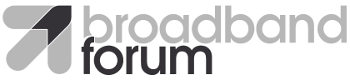Examples for managing ONUs via vOMCI
vOMCI Demonstration
This section describes how to perform an end-to-end demonstration of ONU management through vOMCI using OLT and ONU simulators.
The examples referred in this section can be found in resources/examples/vomci-end-to-end-config.
Pre-requisites:
-
Running instances of BAA core (contains the vOLTMF), vOMCI, vOMCI Proxy
- The the docker-compose file present in baa-dist should be used, since it contains initialization parameters that match the examples below.
-
A pOLT simulator instance and an ONU simulator instance running
- Use the following docker-compose file: resources/examples/vomci-end-to-end-config/docker-compose-simulators.yml
Steps
-
Create OLT in BAA - 1-create-olt.xml
- Hostnames are not yet supported, so the IP address in the
request must match the IP address of the polt-simulator (Use
the docker inspect command)

-
Configure infrastructure in OLT - 2-create-infra-std-2.1.xml
-
Configure GRPC settings in OLT - 3-grpc-settings-olt.xml
-
Check that the OLT is connected and aligned - 4-get-alignment-status-olt.xml
At this point the following log should appear in the vOMCI Proxy logs:
control-vm:~$ docker logs obbaa-vproxy (...) INFO:omcc.grpc.grpc_server:vOMCI bbf-vproxy received hello from olt-grpc-2 at ipv4:172.18.0.3:53756 -
Configure vOLTMF connectivity to Network Functions - 5-network-functions.xml
-
Create ONU - 6-create-onu-use-vomci.xml
-
Configure ONU in BAA - 7-configure-onu-std-1.0.xml
-
Trigger ONU state change in OLT simulator. Attach to the polt-simulator using the following command
docker attach polt-simulatorRun the following commands in the polt-simulator terminal. This will connect to the ONU simulator and trigger the ONU state change notification. The ONU simulator IP address must be retrieved with the docker inspect command.
/po/rx_mode mode=onu_sim onu_sim_ip=172.18.0.2 onu_sim_port=50000 /po/onu channel_term=CT_1 onu_id=1 serial_vendor_id=ABCD serial_vendor_specific=12345678 management_state=relying-on-vomci loid=test flags=present+in_o5+expected - Check the ONU alignment status using 8-get-alignment-status-onu.xml. At this point the configurations should have been applied to the ONU and the ONU should appear as connected and aligned.
Retrieving state data
This section describes how to get state data from an ONU.
Pre-requisites:
- The ONU is managed through vOMCI and it is reported as connected and aligned in OB-BAA
Steps
-
Use the example request to get the ONU's state data 7-get-state-data.xml
-
In this release, the vOMCI function only supports getting the software version of the ONU. An example reply would be:
<rpc-reply message-id="110" xmlns="urn:ietf:params:xml:ns:netconf:base:1.0"> <data> <hw-state:hardware xmlns:hw-state="urn:ietf:params:xml:ns:yang:ietf-hardware-state"> <hw-state:component> <hw-state:name>ont1</hw-state:name> <hw-state:hardware-rev>HWREV_1</hw-state:hardware-rev> <hw-state:mfg-name>manufacturer1</hw-state:mfg-name> <hw-state:model-name>EqptModelName_1</hw-state:model-name> <hw-state:class xmlns:ianahw="urn:ietf:params:xml:ns:yang:iana-hardware">ianahw:chassis</hw-state:class> <hw-state:serial-num>ABCD12345678</hw-state:serial-num> </hw-state:component> </hw-state:hardware> <if:interfaces-state xmlns:if="urn:ietf:params:xml:ns:yang:ietf-interfaces"> <if:interface> <if:name>ont1_uni1</if:name> <if:oper-status>up</if:oper-status> </if:interface> </if:interfaces-state> <hw:hardware xmlns:hw="urn:ietf:params:xml:ns:yang:ietf-hardware"> <hw:component> <hw:name>ont1</hw:name> <bbf-swm:software xmlns:bbf-swm="urn:bbf:yang:bbf-software-management"> <bbf-swm:software> <bbf-swm:name>model1-software</bbf-swm:name> <bbf-swm:revisions> <bbf-swm:maximum-number-of-revisions>2</bbf-swm:maximum-number-of-revisions> <bbf-swm:revision> <bbf-swm:id>1</bbf-swm:id> <bbf-swm:last-changed>2022-01-09T13:53:36+00:00</bbf-swm:last-changed> <bbf-swm:is-valid>true</bbf-swm:is-valid> <bbf-swm:alias>model1-software-rev1</bbf-swm:alias> <bbf-swm:is-active>true</bbf-swm:is-active> <bbf-swm:is-committed>true</bbf-swm:is-committed> <bbf-swm:state>in-use</bbf-swm:state> <bbf-swm:product-code>pcode</bbf-swm:product-code> <bbf-swm:version>1.0.0</bbf-swm:version> <bbf-swm:hash>123456789</bbf-swm:hash> </bbf-swm:revision> <bbf-swm:revision> <bbf-swm:id>2</bbf-swm:id> <bbf-swm:last-changed>2022-01-09T13:55:36+00:00</bbf-swm:last-changed> <bbf-swm:is-valid>true</bbf-swm:is-valid> <bbf-swm:alias>model1-software-rev2</bbf-swm:alias> <bbf-swm:is-active>false</bbf-swm:is-active> <bbf-swm:is-committed>false</bbf-swm:is-committed> <bbf-swm:state>available</bbf-swm:state> <bbf-swm:product-code>pcode</bbf-swm:product-code> <bbf-swm:version>2.0.0</bbf-swm:version> <bbf-swm:hash>134323233</bbf-swm:hash> </bbf-swm:revision> </bbf-swm:revisions> </bbf-swm:software> </bbf-swm:software> </hw:component> </hw:hardware> </data>